Let say you want to extract raw data from menu General Ledger Entries. The first steps are :
1. Open the menu General Ledger Entries
2. Go to right corner of the screen, click triangle->Help->About The Page
See the SourceTable value there is a value 17
3. Type Rapid on the search box on top left of the screen, and select RapidStart Services for Microsoft Dynamics NAV
It will pop up a menu like this below, and select Configure Packages
4. Click New, and Type Code and Package Name, enter Table ID.
When click on the number of Field available, the system will pop up a menu like this below.
After finish select the fields you want to export to excel, now, it is time to export to excel, click Action and then click export to Excel, see the screen below.
5. Finish

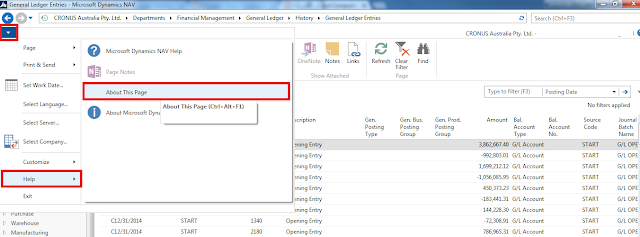








No comments:
Post a Comment